how to terminate a background process in linux using ps command
admin
kill command Linux #linux #sql #teminate #kill #unix # grep filter processes #background process Linux #kill PID Linux #ps aux command
How to Terminate a Background Process in Linux Using the ps Command
Terminating unwanted or unresponsive background processes is a common task for Linux users. One of the most efficient ways to achieve this is by using the ps command to identify the process and the kill command to terminate it. This guide will walk you through the steps to terminate a background process in Linux effectively.
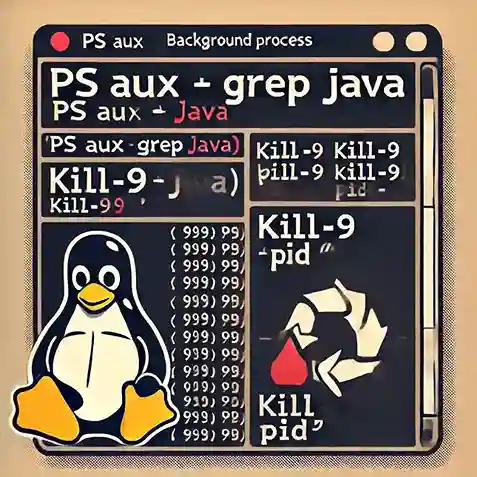
Understanding the Basics
Every process in Linux is assigned a unique Process ID (PID). Using the ps command, you can list all running processes along with their PIDs. Once you know the PID of the process you want to terminate, you can use the kill command to stop it.
Step-by-Step Guide
1. List All Running Processes
To display all the processes running on your system, use the ps command:
ps
This will return a basic list of running processes. However, the output can be overwhelming in complex systems. To narrow down the results, you can use additional options.
2. Filter Processes Using grep
If you want to locate a specific process, use the grep command with ps to filter the results. For example, to find Java-related processes:
ps aux | grep java
Here:
-
ps aux: Lists all running processes in detail. -
grep java: Filters the list to show only processes containing the word "java."
This will display information about Java processes, including their PIDs.
3. Identify the Process ID (PID)
In the output, locate the PID of the process you want to terminate. For example:
user 12345 0.0 1.2 123456 1234 ? Sl 12:34 0:00 java -jar app.jar
In this case, the PID is 12345.
4. Terminate the Process
Once you know the PID, use the kill command to terminate the process:
kill 12345
If the process does not terminate, you can forcefully kill it using the -9 option:
kill -9 12345
This sends the SIGKILL signal, which immediately stops the process.
Common ps Command Options
-
ps -e: Lists all processes. -
ps aux: Displays detailed information about all processes. -
ps -f: Shows full-format listing with parent and child processes.
Best Practices
- Double-Check the PID: Ensure you’re terminating the correct process to avoid unintended consequences.
- Avoid Killing System Processes: Terminating critical system processes can cause instability or crashes.
-
Use
toporhtopfor Real-Time Monitoring: Tools liketopandhtopprovide real-time views of processes and their PIDs.
Conclusion
Terminating a background process in Linux using the ps command is a straightforward task when done carefully. By combining ps with grep, you can easily locate the specific process you want to stop and use the kill command to terminate it. This method ensures efficient management of system resources while minimizing risks of unintended process termination.
For more Linux tutorials and tips, visit Oriental Guru.